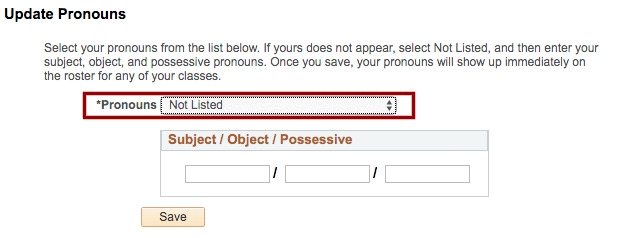Name Changes on Student Center
Step 1. Log into your myHumboldt account
Step 2. Click the box labeled "Student Center" (top right hand corner)

Step 3. In the Personal Information section (middle of page) click "Names"
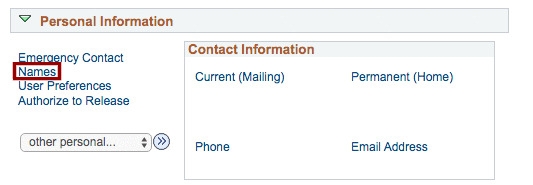
Step 4. Click "Add a New Name"
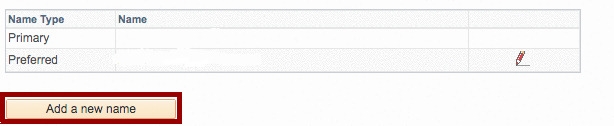
Step 5. Under the Name Type drop down menu, select "Preferred"
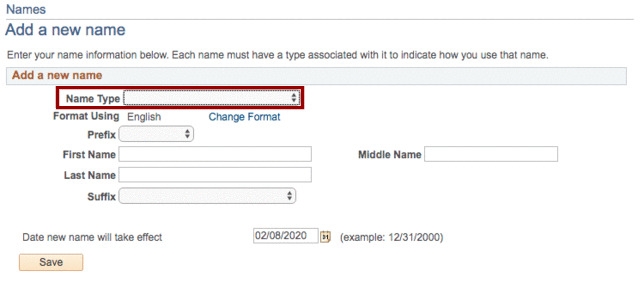
Step 6. Enter your preferred name
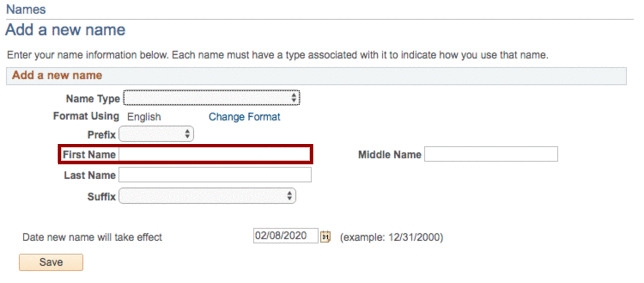
Step 7. Click Save
Notes:
- It can take up to 48 hours for the system to update your name.
- Last Names on the student center can only be changed as a result of a legal name change. You must file a name change request with the Office of the Registrar to do this
_______________________________________________________________________________________________
Changing Pronouns on Student Center
Step 1. Log into myHumboldt
Step 2. Click the box labled Student Center (top right hand corner)
Step 3. In the Personal Information section (middle of page) click Names
Step 4. Click Preferred Pronouns
Step 5. Select your pronouns from the presets. If they are not listed, skip to Step 6
Step 6. If your pronouns are not listed, Select "Not Listed" and manually enter your pronouns
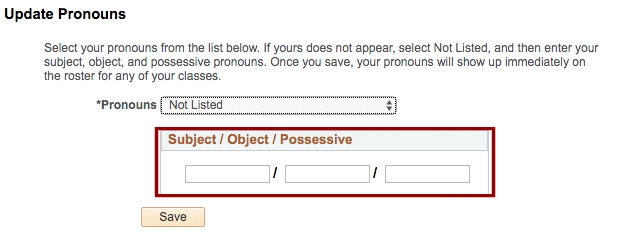
Step 7. Click Save
_______________________________________________________________________________________________
Diploma Name Change on Student Center
Step 1. Log into your myHumboldt account
Step 2. Click the box labeled "Student Center" (top right hand corner)

Step 3. In the Personal Information section (middle of page) click "Names"
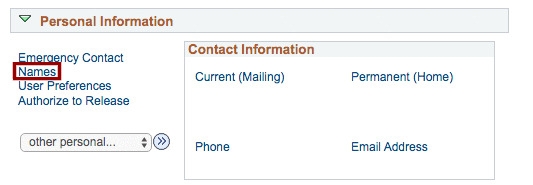
Step 4. Click the pencil icon next to "Diploma"
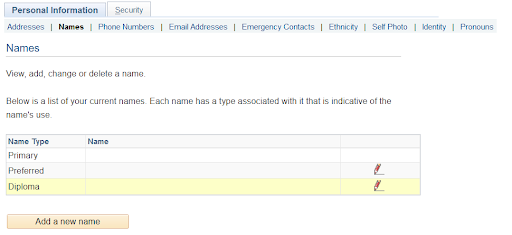
Step 5. Enter the name you would like to be on your diploma
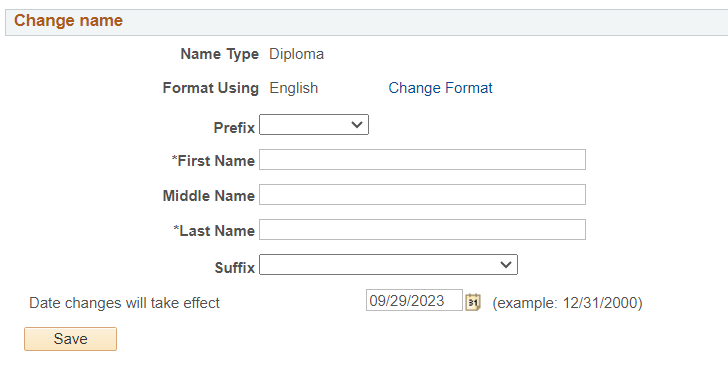
Step 6. Click Save
Notes:
- It can take up to 48 hours for the system to update your name.